The VMware vCenter Mobile Access tool allows you to use your iPad to manage and monitor your vCenter environment. This handy tool I deployed the other day in my lab environment in around 20 minutes or less.
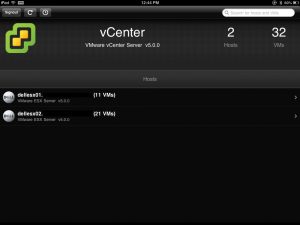 <figcaption id="caption-attachment-159" class="wp-caption-text">VMware vSphere iPad App</figcaption></figure>
<figcaption id="caption-attachment-159" class="wp-caption-text">VMware vSphere iPad App</figcaption></figure>
The process is really simple. Here’s how…
Installation process
Visit the vCMA | VMware Labs site and download the zip or OVF. Once this is completed copy it across to your vCenter server and locate where you will be installing it from. Copy and paste this location to so that you install insert when you go through the OVF wizard in vCenter.
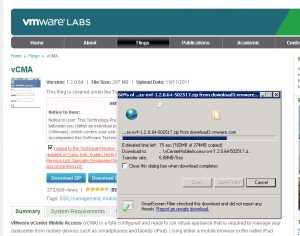 <figcaption id="caption-attachment-145" class="wp-caption-text">Download the OFV or Zip</figcaption></figure>
<figcaption id="caption-attachment-145" class="wp-caption-text">Download the OFV or Zip</figcaption></figure> 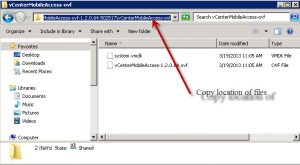 <figcaption id="caption-attachment-146" class="wp-caption-text">Copy and paste the location</figcaption>
<figcaption id="caption-attachment-146" class="wp-caption-text">Copy and paste the location</figcaption>
Open up vCenter and click File then Deploy OVF Template. Paste in the location of your OVF you previously downloaded from the vCMA site.
 <figcaption id="caption-attachment-147" class="wp-caption-text">Deploy OVF template</figcaption></figure>
<figcaption id="caption-attachment-147" class="wp-caption-text">Deploy OVF template</figcaption></figure>
Follow the prompts, etc.
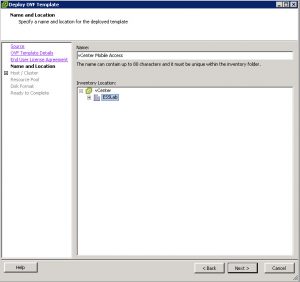 <figcaption id="caption-attachment-149" class="wp-caption-text">Select your Host and Cluster</figcaption></figure>
<figcaption id="caption-attachment-149" class="wp-caption-text">Select your Host and Cluster</figcaption></figure>
After you have installed the OVF template in vCenter make note of the VM’s IP address. Next you will then need to download and install the iPad application. Search ‘vsphere’ in the search box and select the ‘VMware vSphere Client for iPad’ application. Click FREE, then INSTALL.
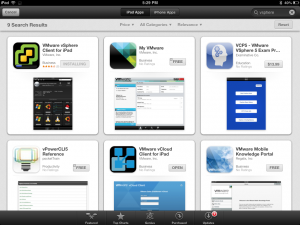 <figcaption id="caption-attachment-166" class="wp-caption-text">Download from the iTunes AppStore</figcaption></figure>
<figcaption id="caption-attachment-166" class="wp-caption-text">Download from the iTunes AppStore</figcaption></figure>
Upon opening the application you’ll then be asked for the vCMA application DNS name or IP address. You can get this from the vCMA VM that you previously created.
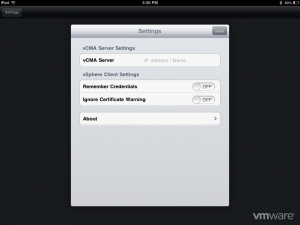 <figcaption id="caption-attachment-167" class="wp-caption-text">vCMA Server Setup</figcaption></figure>
<figcaption id="caption-attachment-167" class="wp-caption-text">vCMA Server Setup</figcaption></figure>
After you entering these details you can then enter your vCenter credentials.
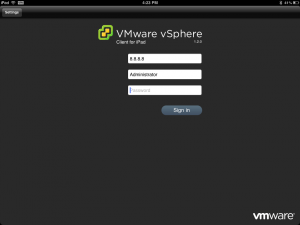 <figcaption id="caption-attachment-162" class="wp-caption-text">Login screen</figcaption></figure>
<figcaption id="caption-attachment-162" class="wp-caption-text">Login screen</figcaption></figure>
Once you have logged in you’ll be able to view your ESXi hosts and then further review specific details about the VMs. This also includes the capability to monitor, manage, start, shutdown, restart VMS and also ping and trace route.
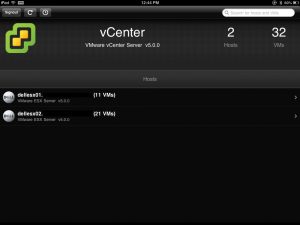 <figcaption id="caption-attachment-159" class="wp-caption-text">VMware vSphere iPad App</figcaption></figure>
<figcaption id="caption-attachment-159" class="wp-caption-text">VMware vSphere iPad App</figcaption></figure> 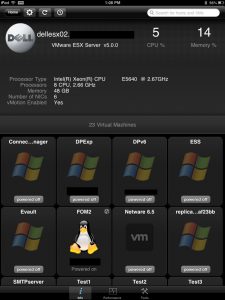 <figcaption id="caption-attachment-165" class="wp-caption-text">Host view</figcaption>
<figcaption id="caption-attachment-165" class="wp-caption-text">Host view</figcaption>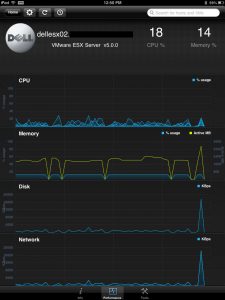 <figcaption id="caption-attachment-164" class="wp-caption-text">Performance monitoring</figcaption>
<figcaption id="caption-attachment-164" class="wp-caption-text">Performance monitoring</figcaption>