Creating Budgets in Azure is one of the first things you should do when creating an Azure Subscription to avoid any unnecessary costs. When you enable any service in Azure it’s important to understand that there may be costs associated with the services you enable. These are the responsibility of the organization who is the Owner of the Azure Subscription.
How to create a Budget in the Azure Portal
- In the Azure search bar search budget or cost
- Click Budgets
- Click + Add
- Click Add Budget
At the ‘Create Budget’ page
- Name your budget in this field
- Add in your monthly budget (assuming you have selected monthly)

Set alerts
A good practice is to use 25%, 50%, 75%, 90% and 100% thresholds. This way you will receive messaging detailing your spend of ‘Actual’ Azure consumption spend. You can also select ‘Forecasted’ if you are looking at trends analysis type email alerts.
- Add your details here with percentages
- Add your Alert recipient (email) here.
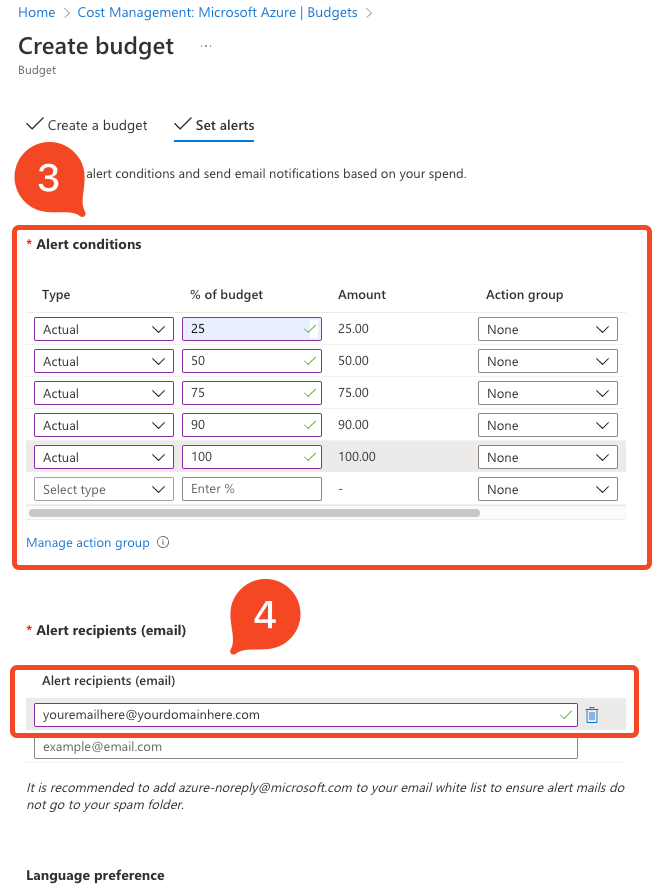
Finally - Click Create
And you’re done!
Was this helpful?
For a even more detailed guide see this official Microsoft article on the topic here
Photo by Hugo Jehanne on Unsplash
