Update: 29 May, 2013
VMware on May 21, 2013 launched the service again with additional services via an online marketing event that was webcast. Some of these additional services included being able to migrate your existing virtualized infrastructure across to their new Hybrid Cloud service. VMware is now competing directly with the big players in the market! It will be interesting to see how this further progresses this year.
Original Article: March 15, 2013
VMware earlier in the week publicly announced their new Hybrid Cloud offering service and portal. VMware vCloud Services offers organizations a 90-day free evaluation to review the basic functionality of this new service. They are offering 2GB of memory and 2 vCPU’s of Cloud resources. Upon evaluating
the service you can then choose your service provider and move workloads with the vCloud Connector.
**How it works?
** In order to sign up for the service you’ll need to complete the registration process. When this was launched this took around 4-5 hours until I could log in successfully with the credentials VMware provided. This was most likely due to the back log of requests that VMware received on the first day.
Screen shots and Installation below
Below are various screen shots of the interface which is similar to other cloud service providers in some of the functionality.
 <figcaption id="caption-attachment-88" class="wp-caption-text">Summary page</figcaption></figure>
<figcaption id="caption-attachment-88" class="wp-caption-text">Summary page</figcaption></figure> 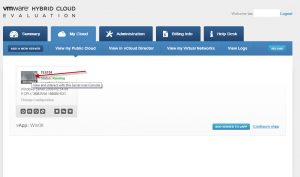 <figcaption id="caption-attachment-75" class="wp-caption-text">My Cloud page with a Test VM created</figcaption>
<figcaption id="caption-attachment-75" class="wp-caption-text">My Cloud page with a Test VM created</figcaption>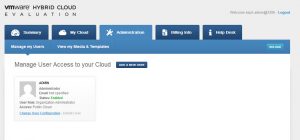 <figcaption id="caption-attachment-68" class="wp-caption-text">Administration page</figcaption>
<figcaption id="caption-attachment-68" class="wp-caption-text">Administration page</figcaption> <figcaption id="caption-attachment-69" class="wp-caption-text">Billing info page (redirects to another site)</figcaption>
<figcaption id="caption-attachment-69" class="wp-caption-text">Billing info page (redirects to another site)</figcaption>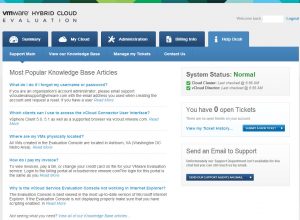 <figcaption id="caption-attachment-70" class="wp-caption-text">Help Desk page with a summary of the System Status</figcaption>
<figcaption id="caption-attachment-70" class="wp-caption-text">Help Desk page with a summary of the System Status</figcaption>
The set up
When you first log in there are various options to be set up. Click Add a vApp…
 ](/assets/img/2013/03/ADD-NEW-VM-3-15-2013-2-39-46-PM.jpg)
](/assets/img/2013/03/ADD-NEW-VM-3-15-2013-2-39-46-PM.jpg)There are various options to choose from for your new vApp you can either create a VM vApp or an Application based vApp running a CMS for example like Drupal or Joomla.
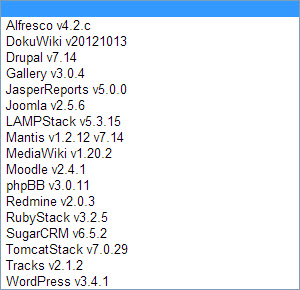 ](/assets/img/2013/03/APPLICATION-OPTIONS-3-15-2013-2-39-46-PM.jpg)
](/assets/img/2013/03/APPLICATION-OPTIONS-3-15-2013-2-39-46-PM.jpg)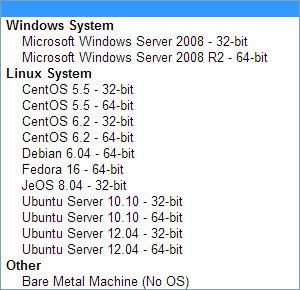 ](/assets/img/2013/03/OS-OPTIONS-3-15-2013-2-39-46-PM.jpg)
](/assets/img/2013/03/OS-OPTIONS-3-15-2013-2-39-46-PM.jpg)After you have created your test vApp you will need to configure the Administration password. I have created a Windows 2008 R2 VM with 1 vCPU and 2GB of memory. In addition you will then need to click on the newly created vApp and then go through
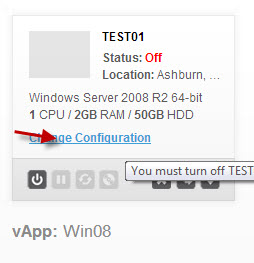 ](/assets/img/2013/03/3-15-2013-10-43-37-AM.jpg)
](/assets/img/2013/03/3-15-2013-10-43-37-AM.jpg)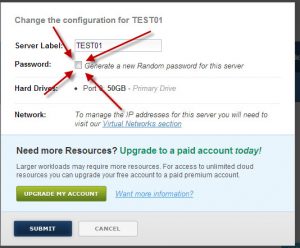 ](/assets/img/2013/03/3-15-2013-10-46-48-AM.jpg)
](/assets/img/2013/03/3-15-2013-10-46-48-AM.jpg)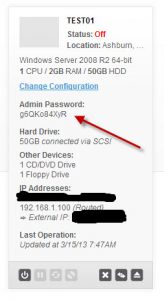 ](/assets/img/2013/03/3-15-2013-10-48-44-AM1.jpg)
](/assets/img/2013/03/3-15-2013-10-48-44-AM1.jpg)After you created the VM power it on. You will then need to install the Vmware Remote Console Plug-in application for your Internet Browser. This allows you to gain console access to the newly created vApp’ss you will be creating.
 <figcaption id="caption-attachment-71" class="wp-caption-text">VMware Remote Console Plug-in installation</figcaption></figure>
<figcaption id="caption-attachment-71" class="wp-caption-text">VMware Remote Console Plug-in installation</figcaption></figure>
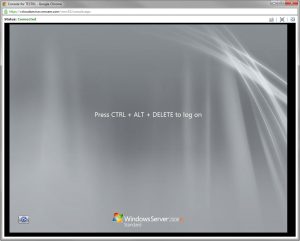 ](/assets/img/2013/03/3-15-2013-10-41-47-AM.jpg)
](/assets/img/2013/03/3-15-2013-10-41-47-AM.jpg)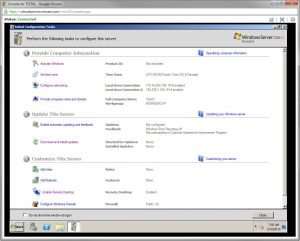 ](/assets/img/2013/03/3-15-2013-10-50-52-AM.jpg)
](/assets/img/2013/03/3-15-2013-10-50-52-AM.jpg)Of course because this limited trial limits you to 2GB of memory and 2 vCPUs you’ll need to pay for more if you require that…
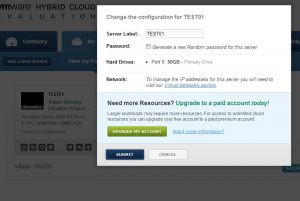 <figcaption id="caption-attachment-85" class="wp-caption-text">More resources?</figcaption></figure>
<figcaption id="caption-attachment-85" class="wp-caption-text">More resources?</figcaption></figure>
That’s pretty much all there is to it. Further to the creation of a basic vApp there are other features available for configuring the Virtual Networks and also you can access vCloud Director through the vCloud service too.